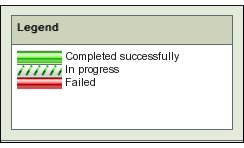Table of contents
Monitor
Introduction
Once Backup Sets have been configured and activated, the only operator intervention remaining is to manually load media as required. The Monitor page lets you track the progress of Backup Sets and fix any problems should they arise.
If no backup is running for the currently selected Backup Set, the Monitor page will be empty.
If no details are shown for a backup you think is in progress, please check the Change Backup Set drop down box at the top of the page to ensure that the correct Backup Set is selected to monitor.
Monitor Page Overview
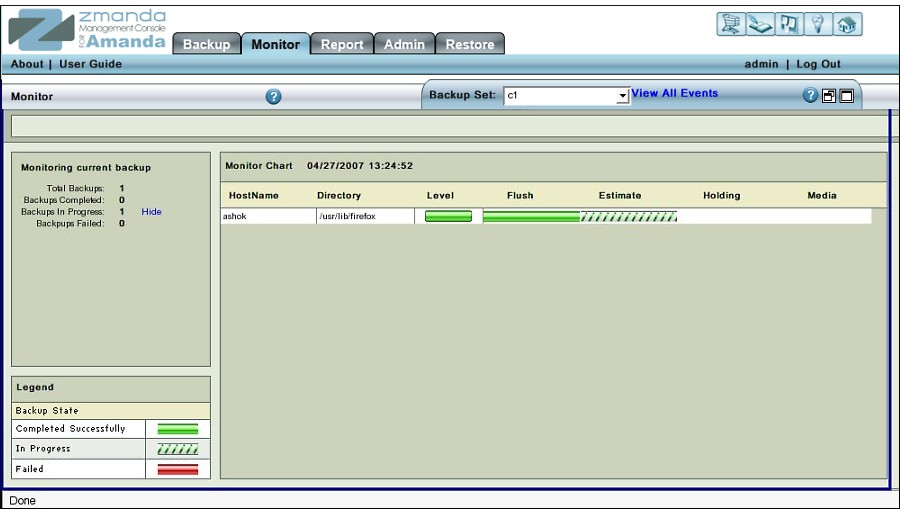
The Monitor page displays the progress of backups scheduled for the currently selected Backup Set.
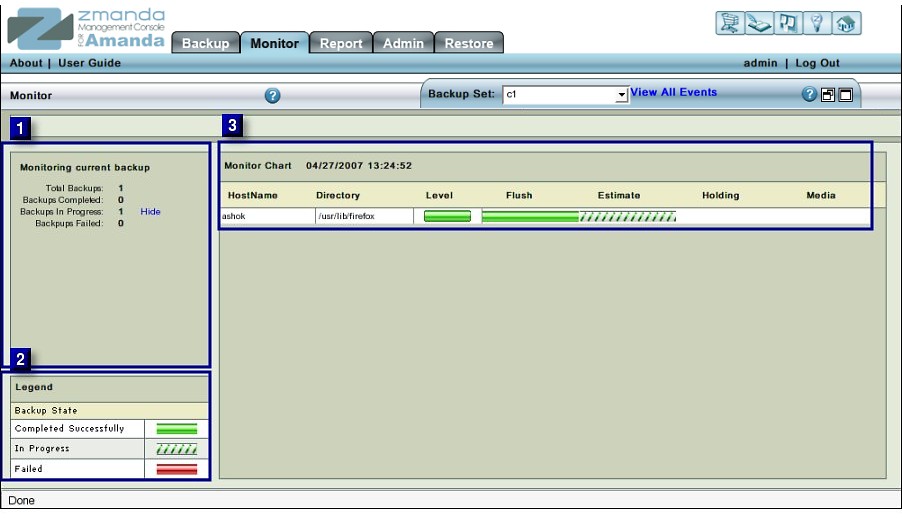 To monitor the progress of backups, select a Backup Set from the Change Backup Set drop down box (labeled No4 above).
To monitor the progress of backups, select a Backup Set from the Change Backup Set drop down box (labeled No4 above).
Backup Status Summary
A summary of the Backup Status is displayed in Left Hand panel(labeled No. 2 above).

- Total Backups
- The Total Number of Disk List Entries(DLEs) that are scheduled to be backed up.
- Backups Completed
- Number of DLEs whose backups has been completed.
- Backups in Progress
- The number of backups that are in progress. The Hide/Show link lets you toggle the Time Line Monitor display in the Right Hand panel.
Timeline/Monitor Chart
The Timeline / Monitor Chart in Right panel (labeled No. 3 ) displays the progress of the backups that have already completed as well as those that are in progress.
 Each Disk List Entry is displayed as a separate row. Each row displays the following information:
Each Disk List Entry is displayed as a separate row. Each row displays the following information:
- Host Name
- The client Host name as entered in the Disk List.
- Directory
- The starting Directory from which the backup begins.
- Level
- ZMC schedules its own backup levels and automatically selects them.
- Level 0, Full Backup, is indicated by a solid green bar as in second row above.
- Level 1 and above, incremental backup, is indicated by a partial green bar as in rows one and three above.
- Flush
- Flushing transfers the data from the Holding Disk to the tape. ZMC first checks that the data of last backup run has been flushed to tape or not. If that has been done, a solid green bar will appear under this section. If flushing is in progress, a partial green bar will appear under this section. In Fig. 5 all DLEs have been successfully flushed.
- Estimate
- ZMC requests each client to furnish an estimate of the size of backup. This process takes some time. While in progress, partial green bars are displayed. When it is complete, a solid green bar is displayed. In Fig. 5 the estimate process has been completed for the second DLE.
- Holding
- When Backup image is to be written to a Holding Disk, the Timeline will show partial or solid green bars depending upon the status.
- Media
- Whether the Data has been written to the Backup Media with success or not.
- If the activity has not yet been started, the position is blank. While it is being written, there is a flashing partial green bar. If it has been written, there will be a solid green bar against the DLE.
Page Refresh
The Monitor page does not automatically refresh itself; refresh the page occasionally to see the latest information.
Report Timeline Monitoring
To see reports on previously-completed backup runs, go to the Report Timeline page.