Project:Amanda Enterprise 2.6.3 > ZMC Users Manual > ReportSummary
Table of contents
SUMMARY REPORT
Introduction
The sub tabs listed under the Report tab let you view the progress of backup runs from many perspectives. Summary provides a convenient overview of the backup run from a given date and Backup Set. Note: The Report pages will not display data from Backups done prior to installing ZMC.
Summary Report Page Overview
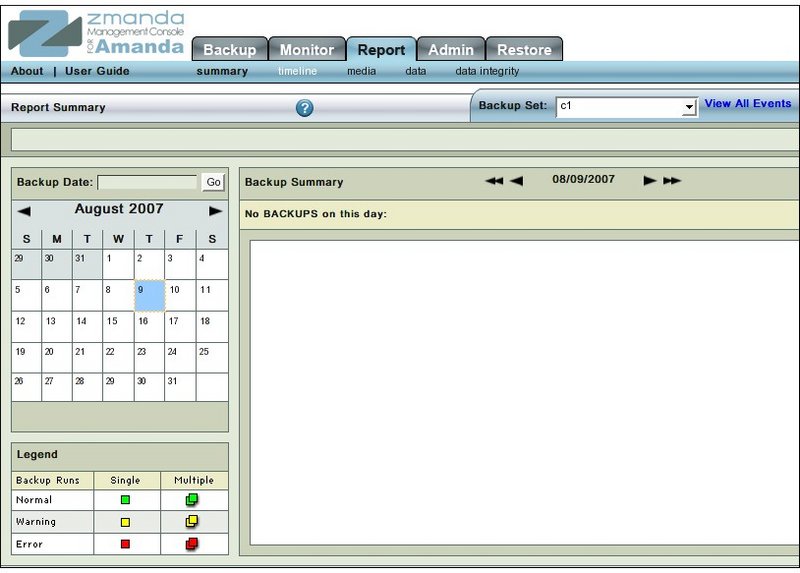
- The main functionality of the Summary Report page is to allow users to view a summary report of a past backup run of a Backup Set.
Summary Report Page Procedure
- The Summary Report page is visually divided into two panels.
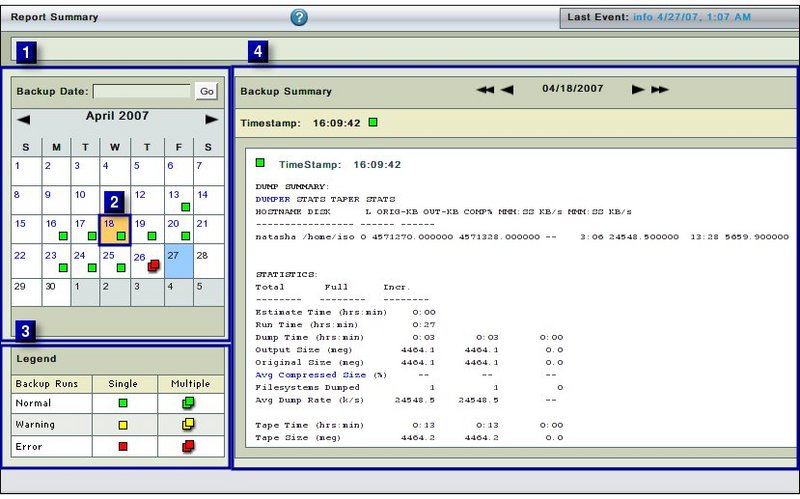
- The Left hand panel (No 1 above) contains a Calender control sub panel(No 2 above) and a Legend sub panel (No 3 above).
- The Right hand panel (No 4 above) mainly contains the text of summary reports.
- It also has a Calender Turner aid at the top.
- This aid is common to all the four pages of Report Tab.
Date and Legend Panel
- By default the Summary Report page opens with the current month calender shown in the Left hand Date and Legend panel.
Date Calender Control Sub panel
- The top portion (No. 2A in Fig. 2) consists of a Backup Date input box along with a Go button.
- The input box accepts dates in both mm/dd/yyyy and mm/dd/yy formats.
- After the date has been entered in the input box,users can press the Enter button on their keyboard or click the Go button on the screen to reach to that date in the Calender Control.
- The Summary Data report, if any, for that date will be displayed in the Right hand panel.
- The bottom portion (No. 2B in Fig. 2) consists of the Calendar Control.
- The Calendar control functions in the usual manner. Its enhancements are explained here
- Cells of individual dates display appropriate Legend.
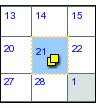
Legend Sub panel
- The Legends differentiates between six outcomes of a Backup run.
- These are
- Normal Backup Single or Multiple
- Backup with Warning(s) Single or Multiple Backups on the same day.
- Backup with Error(s) Single or Multiple Backups on the same day.
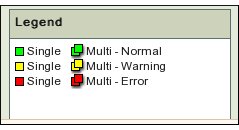
- Normally, there will be only one Backup run on each day for a backup set.
- However, it is possible to force multiple backups runs on one single day by doing so from the Backup Activate page where an Immediate Backup button is available.
- In all cases, there will be only one Legend in the Calender Control for that date.
- However, the Summary will contain details of all the Backups that were run that day for that Backup Set.
Summary Panel
Common Navigational Aids
- The Right hand Report Summary panel has the following navigational aids i.e.
A Calender Turner
- This is labeled (No. 1 below) and pressing either of the two inner single arrows allows the users to change reports one day at a time.
- When either of the outer two arrows signs are pressed, the Calender changes by a week (seven days) at a time.
Timestamp Bar
- The Timestamp bar (No. 2 below) shows the time at which the backup run was initiated.
- Clicking on the Timestamp hyper link will take users to the data within the Summary Report that deals with that time stamp.
Scroll Bars
- When required, horizontal and vertical scroll bars appear in the Report Summary window automatically.

Contents of Summary Reports
- The Summary Report contains summary under the following heads:
- Dump Summary
- Statistics
- Usage by Tape including Failure Summary and Details as well as Strange Summary and Details.
- Notes: The Notes section contains important information that require backup administrator attention. This information is available as part of the email notification.
The following message in the NOTES section implies the required tapes are not available in tape drive or tape changer and future backups will be done to the holding disk.
NOTES: driver: Out of tapes; going into degraded mode.
The following message in the FAILURE SUMMARY section implies holding disk space is not available and backup run failed for the client directory.
FAILURE SUMMARY: solaris-client /home lev 0 FAILED [no more holding disk space]
Move to...
- There is no dependency linked to this page.
- Users are free to move wherever they like.
- Many times users will move to other Report pages to get a different perspective on the data.
- Occasionally users will want to visit the Event Log View page to see the full details of the backup run.
