Table of contents
Report Data
Introduction
The various Report sub-tabs display backup run progress data from many perspectives. The Report Data tab reports on backup runs for a week of a particular Backup Set.
Report Data Page Overview
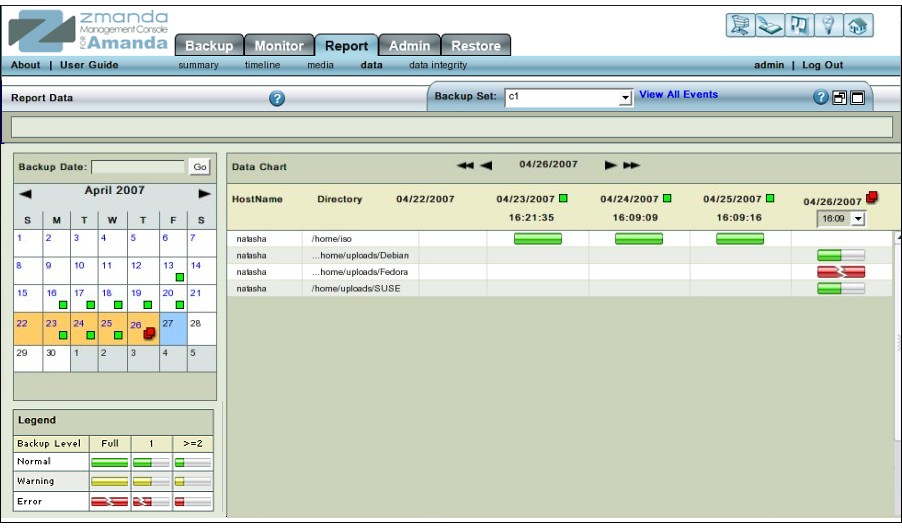
The main functionality of the Report Data page is to give users a DLE-wise cum Level-wise view of the backup runs for a week of a particular Backup Set. The graphical display also incorporates the backup status in its display.
Report Data Page Procedure
The Report Data page is divided into two panels:
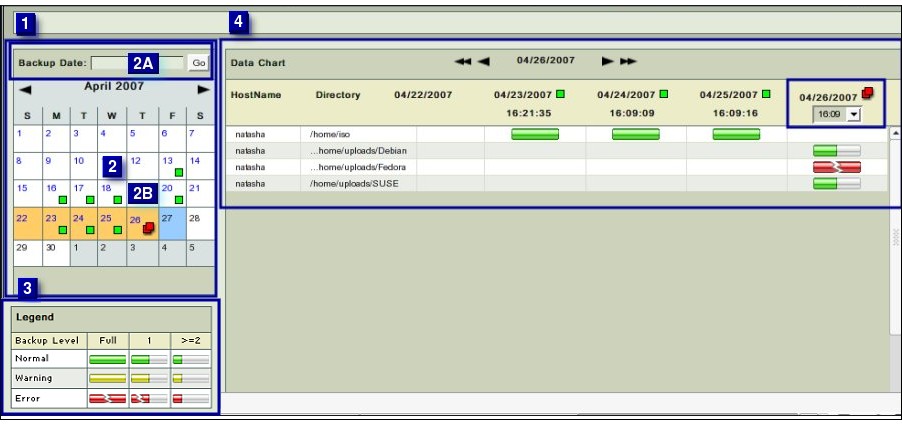 The left panel (No. 1 above) contains a Calender control(No. 2 above) and a Legend (No. 3 above).
The left panel (No. 1 above) contains a Calender control(No. 2 above) and a Legend (No. 3 above).
The right panel (No. 4 above) lists DLE results, using icons (see below) that show the type of backup (full or incremental) and whether there were any errors or warnings associated with backing up a DLE. The Calendar turner at the top lets you scroll back and forth in time.
Date and Legend Panel
By default the Report Data page opens with the current month calender shown in the Left hand Date and Legend panel.
Date Calender Control Sub panel
The top portion (No. 2A in Fig. 2) consists of a Backup Date input box along with a Go button. The input box accepts dates in both mm/dd/yyyy and mm/dd/yy formats. After the date has been entered in the input box,users can press the Enter button on their keyboard or click the Go button on the screen to reach to that date in the Calender Control. The Report Data, if any, for that date will be displayed in the Right hand panel at the extreme right position. In addition, similar data for the previous six days to the day selected will also be displayed. The bottom portion (No. 2B in Fig. 2) consists of the Calendar Control. The Calendar control functions in the usual manner. Its enhancements are explained here Cells of individual dates display a Legend similar to the Report Summary page. They do not display the Legends that are used in displaying the Data itself.
Legend Sub panel
The Legend displays the backup status in horizontal rows.
The Legend displays the backup level in vertical columns.
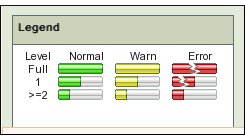 Overall there are nine different legends, three each for the level and three each for the status.
Overall there are nine different legends, three each for the level and three each for the status.
Backup Level
ZMC automatically decides what level of Backup (full or incremental) is appropriate for a backup run. Full backups are labeled level 0 and incremental levels are labeled 1 or 2 and higher levels. When ZMC runs the backup, users are not aware of the level at which it has run. NB: While, immediate backups can be enforced from the Backup Activate page, that does not mean that Immediate Backups are Full backups! ZMC takes its own decision as to the appropriate level while running the Immediate Backup. Level 0 is shown by a long bar. Level 1 is shown by bar which is about half the size of full bar. Level 2 or above are shown by a bar which is one fourth the size of full bar. These lengths have no intrinsic meanings. Their lengths are just to differentiate them from each other.
Backup Status
ZMC labels each DLE backup as having completed as Normal, or as with Warning or with Errors. Normal status is indicated by a green color. Warnings are indicated by a yellow color. Errors are indicated by a red color. The combination of level and status gives rise to nine legends shown in the Fig. 3.
Data Chart Panel
Common Navigational Aids
The Right hand Report Data panel has the Calender Turner labeled (No 1 below). Pressing either of the two inner single arrows allows the users to change reports one day at a time. When either of the outer two arrows signs are pressed, the Calender changes by a week (seven days) at a time.
Other Controls
The Chart has additional controls shown below:
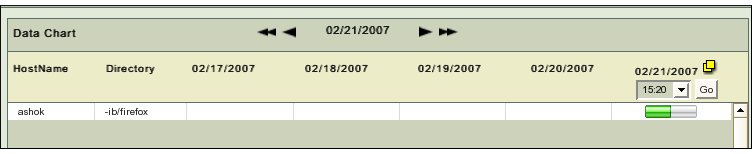 Various dates are spread across the top.
Each date carries with it the same legend that is shown in the Summary report.
A drop down box below it allows users to choose different Backup runs on the same day, if they exist.
Various dates are spread across the top.
Each date carries with it the same legend that is shown in the Summary report.
A drop down box below it allows users to choose different Backup runs on the same day, if they exist.
Data Displayed
All the DLEs that exist in the Backup Set are displayed in the two left most columns labeled 'Hostname and ' Directory' respectively. The seven dates are displayed in the next seven columns with the selected date shown in the right most position. In the cell that is formed by the inter-section of DLE and date, one of the nine legends is displayed. The display allows users to see the historical trend of a Backup Set broken into its DLEs
