Table of contents
Report Media
Introduction
The Report sub tabs report on backup run progress from many perspectives. The Report Media tab provides a backup media-centric view of the completed backup runs on a particular date for a particular Backup Set. Note that multiple DLEs can be backed up to a single media volume. If you want to backup up different DLEs to separate media volumes, assign the DLEs to separate Backup Sets. If the DLEs are small in size, a number of them could fit one tape.
Report Media Page Overview
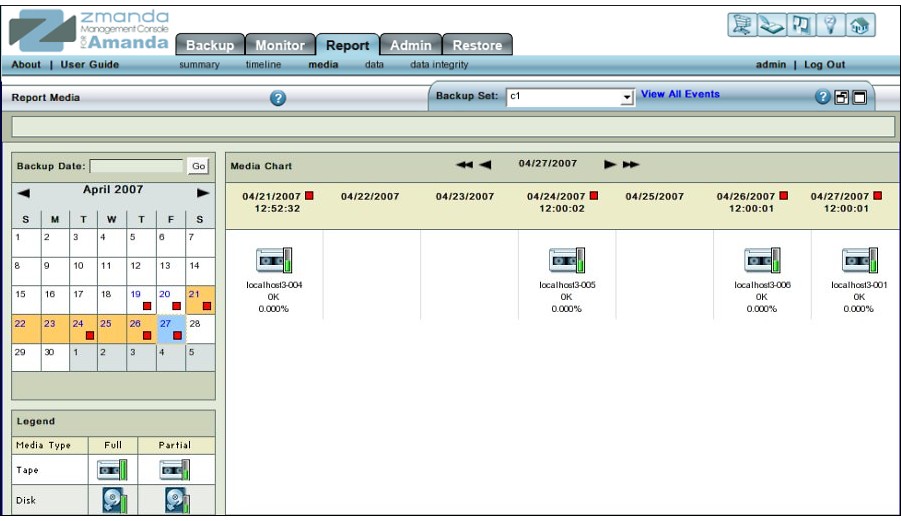
The Report Media page presents a "backup media-centric" view of a past backup run of a Backup Set. The Report is especially useful for examining Media utilization over time.
Report Media Page Procedure
The Report Media page is divided into two panels just as the other Report pages are.
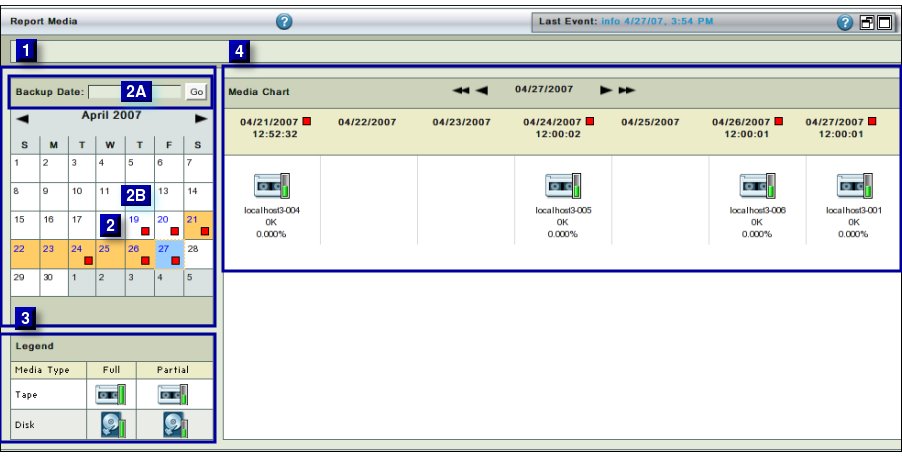 The left panel (No. 1 above) contains a Calender control (No. 2 above) and a Legend sub panel (No. 3 above).
The right panel (No. 4 above) displays media utilization for the Backup Set over the selected period of time.
The Calender Turner at the top lets you scroll back and forth by day or by week.
The left panel (No. 1 above) contains a Calender control (No. 2 above) and a Legend sub panel (No. 3 above).
The right panel (No. 4 above) displays media utilization for the Backup Set over the selected period of time.
The Calender Turner at the top lets you scroll back and forth by day or by week.
Date and Legend Panel
By default the Report Media page opens with the current month calender shown in the Left hand Date and Legend panel.
Date Calender Control Sub panel
The top portion (No. 2A in Fig. 2) consists of a Backup Date input box along with a Go button.
The input box accepts dates in both mm/dd/yyyy and mm/dd/yy formats.
After the date has been entered in the input box,users can press the Enter button on their keyboard or click the Go button on the screen to reach to that date in the Calender Control.
The Report Media Data, if any, for that date will be displayed in the Right hand panel at the extreme right position.
In addition, similar data for the previous six days to the day selected will also be displayed.
The bottom portion (No. 2B in Fig. 2) consists of the Calendar Control.
The Calendar control functions in the usual manner. Its enhancements are explained here
Cells of individual dates display any Legend similar to the Legend in Report Summary page.
They do not display the Legends that are used in displaying the Data itself.
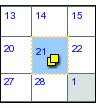
Legend Sub Panel
The Legend differentiates between two media i.e. Tape and Disk.
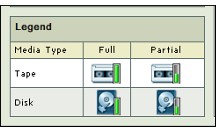 It also differentiates between Full and partial utilization of the media.
It also differentiates between Full and partial utilization of the media.
Media Chart Panel
Common Navigational Aids
The Right hand Report Summary panel has the a Calender Turner Pressing either of the two inner single arrows allows the users to change reports one day at a time. When either of the outer two arrows signs are pressed, the Calender changes by a week (seven days) at a time.
New Controls in Media Chart Panel
The Chart has three new controls shown below:
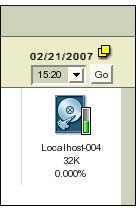 Various dates are spread across the top.
Each date carries with it the same legend that is shown in the Summary report.
A drop down box below it allows users to choose different Backup runs on the same day, if they exist.
On changing the selection from the drop down box changes the Legend and Text summary details displayed below the date.
Finally, below the Legend is a short Text summary.
The number after the Backup Set name (like -004 or -001) is that of the backup run (of multiple runs, if any) on that day on the same backup set.
Various dates are spread across the top.
Each date carries with it the same legend that is shown in the Summary report.
A drop down box below it allows users to choose different Backup runs on the same day, if they exist.
On changing the selection from the drop down box changes the Legend and Text summary details displayed below the date.
Finally, below the Legend is a short Text summary.
The number after the Backup Set name (like -004 or -001) is that of the backup run (of multiple runs, if any) on that day on the same backup set.
